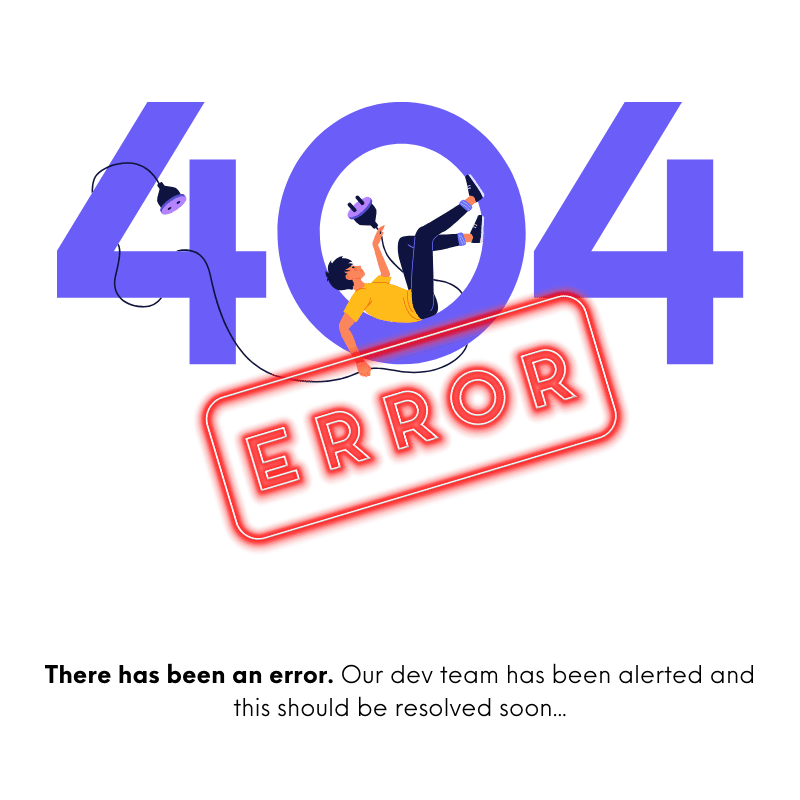- FAQS
- Articles
- Bugs
- Features
Understanding Analytics on Revmatics CRO
Revmatic CRO’s Analytics Tab provides detailed insights into your landing page performance, enabling you to monitor traffic, conversions, and user behavior over various timeframes. Below is a breakdown of the available analytics features.
1. Filtering Analytics by Date
By default, the analytics view shows data for the current day. You can filter data for the following timeframes:
- The Last 7 Days
- The Last 14 Days
- The Last 30 Days
This flexibility allows you to analyze trends and performance over specific periods.
2. Key Analytics Metrics
The Analytics Tab provides detailed metrics to help you understand user activity on your landing pages and funnels:
- Views: The total number of real visitors to your landing pages.
- CTA Clicks: The number of times users click on a Call-to-Action (CTA) button in your funnels.
- Product Clicks: The number of times users click on a product within your funnels.
- Conversion Goals (CVR Goals): Tracks when users take high-value actions, such as clicking “Go to Checkout,” “Buy Now,” or submitting a contact form.
- Total Traffic: Includes all types of traffic—real views, bounces, and bot traffic.
- Real Views: The number of legitimate visitors who spend time on or interact with your page.
- Bounces: The number of visitors who leave the page immediately without spending any time or interacting with the content.
- Bot Traffic: The number of visits generated by bots or automated systems, which are not real human visitors.
These metrics give you a clear overview of your page performance, helping you identify where users are engaging and where improvements may be needed.
3. Traffic Insights
Revmatic CRO breaks down traffic into meaningful metrics:
- Total Traffic: The number of real visitors to your page.
- Bounces: Visitors who stay on the page for less than 1–2 seconds without interacting.
- Bot Traffic: Non-human visits to your page, such as web crawlers.
4. Daily Tracked Milestones
The Daily Tracked Milestones chart visualizes daily performance metrics, including:
- The number of conversions
- The number of clicks on CTAs (Call-to-Action buttons)
- The number of product clicks
Note: This section only appears if you filter analytics for the last 7 days or longer.
5. Pie Charts for Visitor Segmentation
Revmatic CRO provides pie charts that segment your visitors into meaningful categories:
- Referer Section: Shows where visitors came from, such as Instagram, Facebook, or Google.
- State Section: Tracks the geographic location of visitors by state, such as California, New York, or Texas.
- Device Section: Breaks down visitors by device type, such as mobile or desktop.
- Operating System Section: Segments visitors by operating systems, including Android, Windows, Mac, or other systems.
6. Shop Clicks and Conversions
For each of the categories in the pie charts (Referer, State, Device, Operating System), you can view:
- The number of visitors who clicked on your shop.
- The number of visitors who clicked on CTAs (Call-to-Action buttons).
- The number of visitors who successfully converted.
Summary
The Analytics Tab in Revmatic CRO provides a comprehensive overview of user engagement, traffic sources, and conversion performance. By leveraging these insights, you can make data-driven decisions to optimize your landing pages and increase conversions.
View Other Support Articles
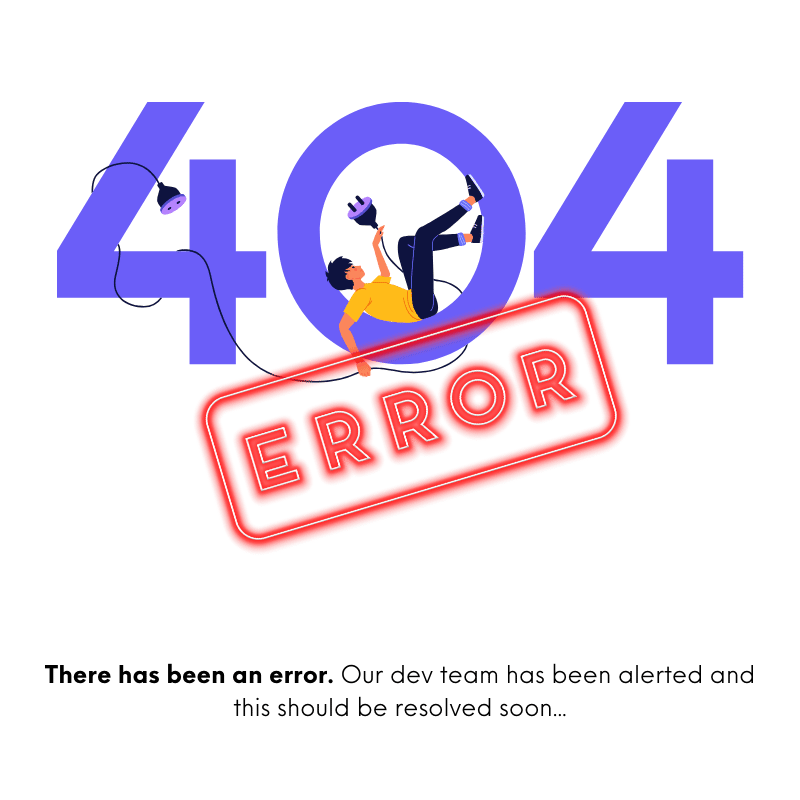 Loading Content...
Loading Content...