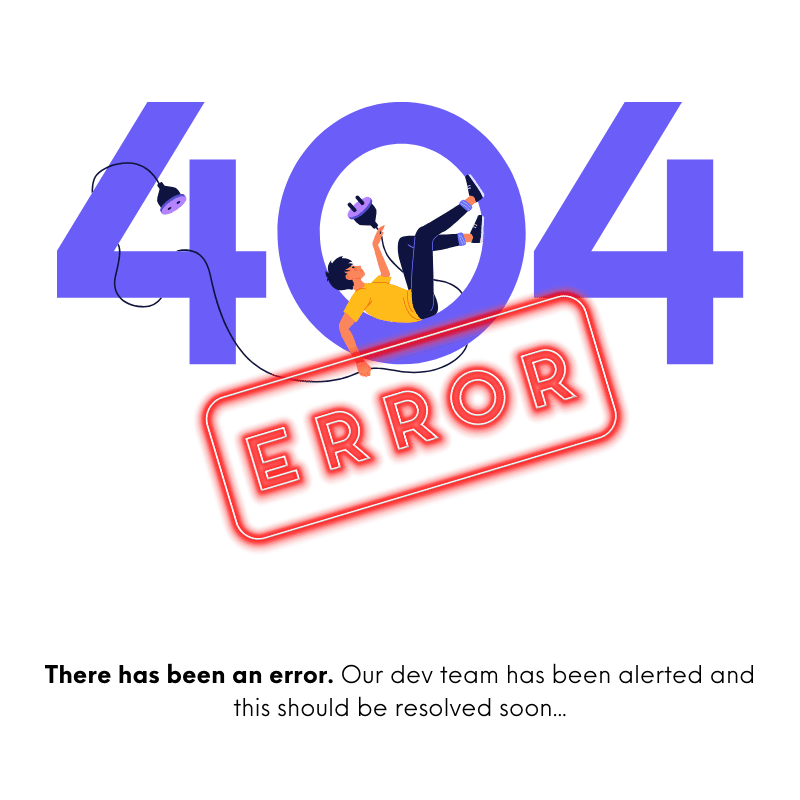- FAQS
- Articles
- Bugs
- Features
Website Setup Page Guide for the CRO Tool
The Website Setup Page in the CRO Tool allows you to customize the visual and functional elements of your website, including the header, footer, fonts, and call-to-action (CTA) buttons. Below is a step-by-step guide to help you navigate and utilize each section effectively.
1. Header and Footer Color Customization
Text color:
Adjust the color of the text in the header and footer.
Icon colors:
Choose custom colors for icons.
Button colors:
Set the button colors to match your site's theme.
Background colors:
Change the background colors for both the header and footer.
2. Website Header Customization
Header Logo:
Upload a header logo.
If no logo is uploaded, the tool will display the name of your page by default.
Header Height:
Set the header height in pixels.
Header Options:
Make the header fixed to the top of the screen.
Hide the header when scrolling.
Choose to capitalize all links in the header and navbar.
Additional Features:
Add a CTA (Call-to-Action) button in the header.
Show a "free shipping" message in the header.
Align the navbar to the right or center on desktop screens.
Adjust font sizes and padding for the header.
3. Funnel Fonts Section
Title Fonts:
Choose a font for your titles.
Body Fonts:
Select a separate font for your body text.
Capitalization Settings:
Make all titles uppercase.
Capitalize the first letter of each word.
Leave the titles as originally typed.
4. Call-to-Action (CTA) Buttons
Button Text:
Customize the text that appears on your buttons.
Button Style:
Adjust the appearance of the buttons.
Button Links:
Add external links where the button should redirect.
Contact Form Instructions:
Include specific instructions for users filling out the contact form.
5. Website Footer Customization
Footer Layout:
Make the first column larger to display sections such as the email signup, social icons, and the "About Us" text. You can also increase the font size for this column to make it more prominent.
Customizations:
Enable an email input field for visitors to subscribe.
Decide whether the footer text should be capitalized.
Choose to display social links such as Instagram, X, or TikTok if provided.
Add your website logo in the footer.
About Us and Legal Disclaimer:
Add content for the "About Us" section.
Include a legal disclaimer if required.
Provide any supporting text for the email subscription area.
Footer Columns:
Customize up to four columns by defining headings and adding links to specific pages, which can be set in the Pages section.
Social Media Links:
Add direct links to your Instagram, TikTok, X, or other social media platforms.
6. Saving Your Changes
Saving Changes:
Scroll to the bottom of the page.
Click Save to implement the changes.
Your new header, footer, fonts, and CTA buttons will now appear on your website.
Conclusion
The Website Setup Page provides a simple yet powerful way to customize the key elements of your site. From color options to font styles and button functionality, every setting is designed to help you create a polished and user-friendly website.
If you have further questions or need assistance, feel free to contact our support team!
View Other Support Articles
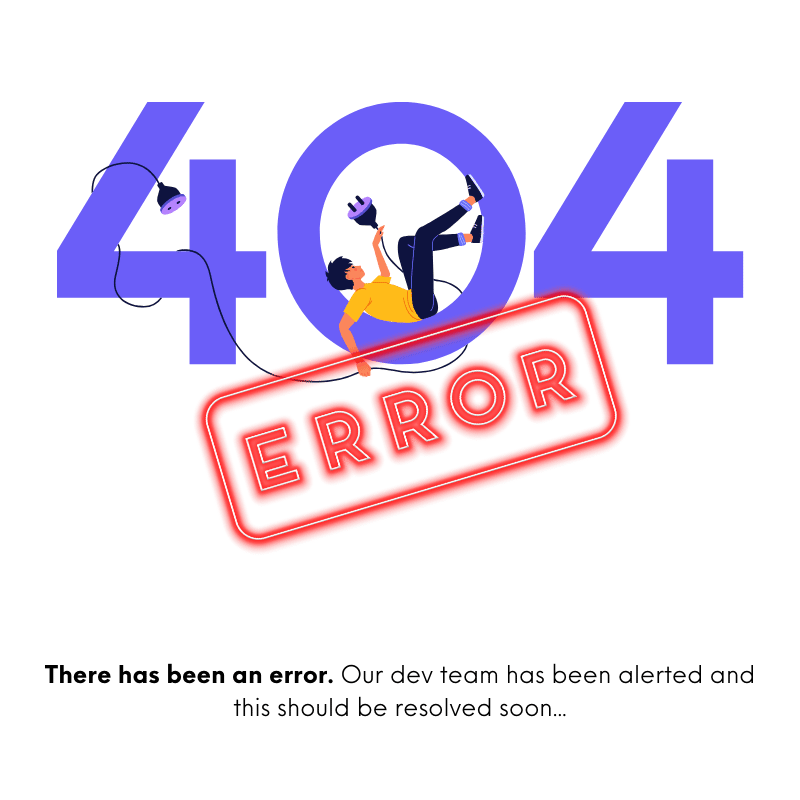 Loading Content...
Loading Content...