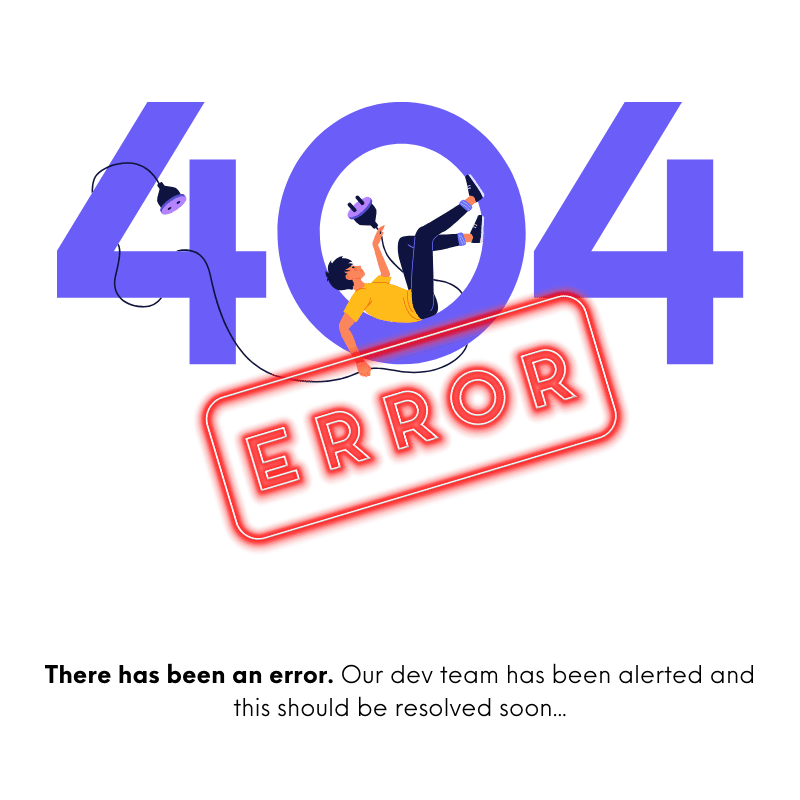- FAQS
- Articles
- Bugs
- Features
Creating and Using Custom HTML Snippets
Custom HTML snippets in Revmatic CRO allow you to insert custom code into your funnels, such as tracking snippets or unique sections not available in the default templates. This guide will walk you through creating, using, and managing custom HTML snippets in Revmatic.
1. Accessing the Custom Snippets Section
Navigate to the Build section in the Revmatic navigation menu.
Click on Custom Snippets.
Under this section, you will find Your HTML Snippets.
2. Creating a Custom HTML Snippet
Once in the Your HTML Snippets section, click the button to create a new snippet.
Name Your Snippet: Give your snippet a clear and descriptive name.
Add Custom Code:
Click into the snippet editor.
Add your custom HTML code (e.g., tracking scripts or custom sections).
Optional: Check the box to make the snippet Public.
This will share your snippet in the Public Library for other users to see and use.
Click Save.
3. Using Snippets from the Public Library
The Public Library contains a collection of HTML snippets shared by other users and companies.
Navigate to the Public Library under the Custom Snippets section.
Browse the available snippets.
If you find a snippet you want to use:
Pull it into your Personal Library by selecting it.
Once imported, you can customize the snippet further if needed.
4. Adding a Snippet to a Funnel
Once you have created or imported a snippet, you can use it in your funnel.
Open the funnel you want to edit.
In the top-right corner, click the Add button.
Select the Snippet Section and click Create.
The snippet section will be added to the bottom of your page.
Click into the snippet section and choose a snippet from the dropdown menu:
The dropdown will display both your custom snippets and any public snippets you've pulled into your library.
Save your changes.
5. Editing Snippets on the Page
If you need to make further adjustments to a snippet directly on your page:
Click the Text Editing button within the snippet section.
Edit the snippet code directly.
Click Save.
Refresh the page to view your updates.
Summary
Custom HTML snippets in Revmatic provide a flexible way to integrate tracking scripts, create unique sections, and leverage snippets from other users. By using your Custom Snippets and the Public Library, you can enhance your funnels with tailored code and save time by reusing existing templates.
View Other Support Articles
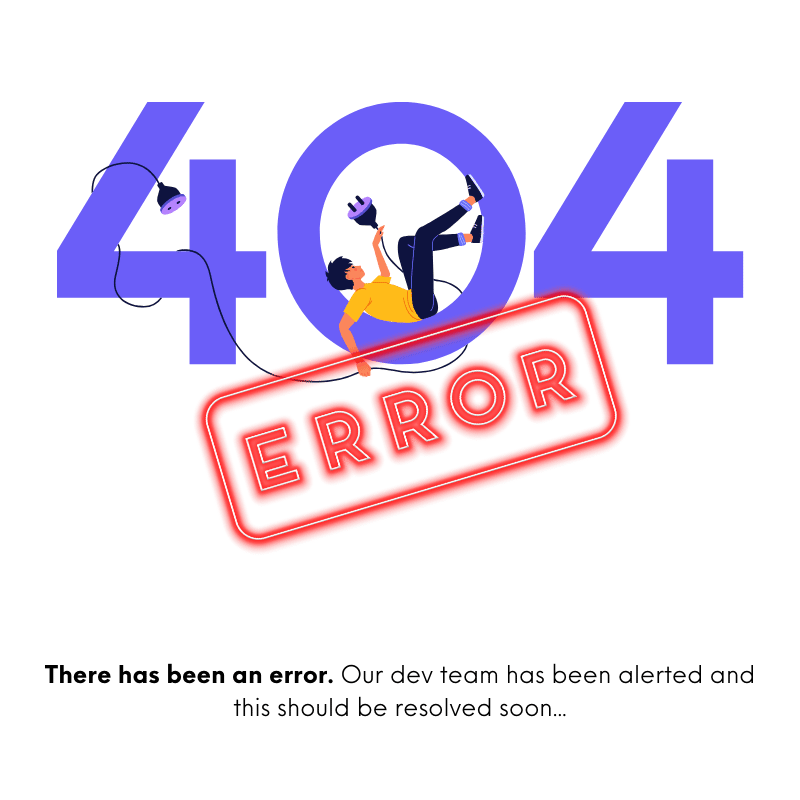 Loading Content...
Loading Content...