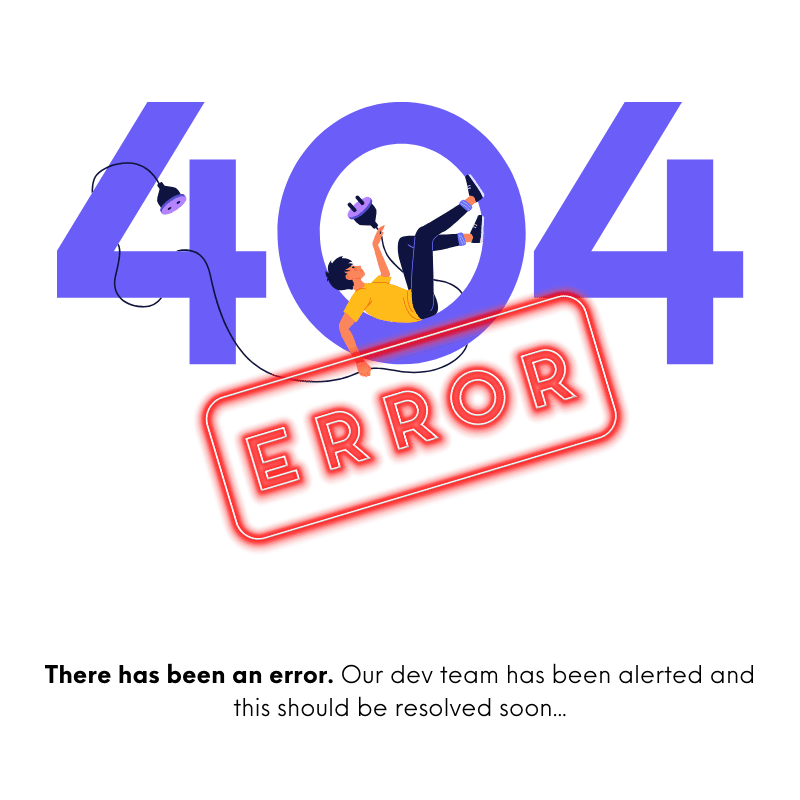- FAQS
- Articles
- Bugs
- Features
How to Create and Manage Signup Flows in Revmatic CRO
This guide walks you through setting up a user signup flow in Revmatic CRO and managing signed-up users effectively.
Viewing Signed-Up Users
Navigate to the "Signed-Up Users" Section:
In your navigation bar, go to the Customers tab.
Select the Signed-Up Users section.
Here, you can see a list of all users who have signed up, including:
Sign-Up Date
Name
Email Address
Phone Number (if provided)
Setting Up a Signup Flow
1. Creating a Signup Page
To set up a signup flow, follow these steps:
Go to your Pages section.
Create a new Signup Page, or add the signup section to an existing page.
On the top-right corner, click Add Section.
Select User Signup Section and add it to your page.
Once added, the signup section will display in your funnel.
2. Configuring the Signup Section
The signup section comes with the following customizable fields:
Title: Add a heading to your signup section.
Paragraph: Provide additional information or instructions for users.
Terms and Conditions: Include any terms or agreements users must accept before signing up.
3. Default Signup Form Fields
The default form fields for a signup flow include:
Name
Email Address
Phone Number (optional)
Vanity/Share URL: This allows users to share a customized link (e.g., to promote your website).
Password: Users can set a password.
Terms and Conditions Checkbox: Users must accept to proceed.
Once users fill in the required fields and click Sign Up, they will be registered.
Managing Page Visibility After Signup
Once users sign up, you can control what they see:
Go to the Page Settings:
In the Pages and Navigation section, select the desired page.
Click the Edit button.
Adjust Page Visibility:
Use the checkbox options to:
Hide the page if a user is logged in (e.g., hide the signup page after signup).
Require users to log in to view the page (e.g., for dashboards, discount pages, or exclusive content).
Examples:
Signup Page: Hide this page for logged-in users since they have already signed up.
Dashboard Page: Require users to log in to access their dashboard.
Discount Page: If running a sale or promotion for account holders, set the page to require a login.
Summary
With Revmatic CRO, you can easily:
Create signup pages.
Collect user details using the default form fields.
Manage signed-up users under the Customers > Signed-Up Users section.
Control page visibility based on user login status.
By following these steps, you can streamline your signup process and manage user access effectively.
View Other Support Articles
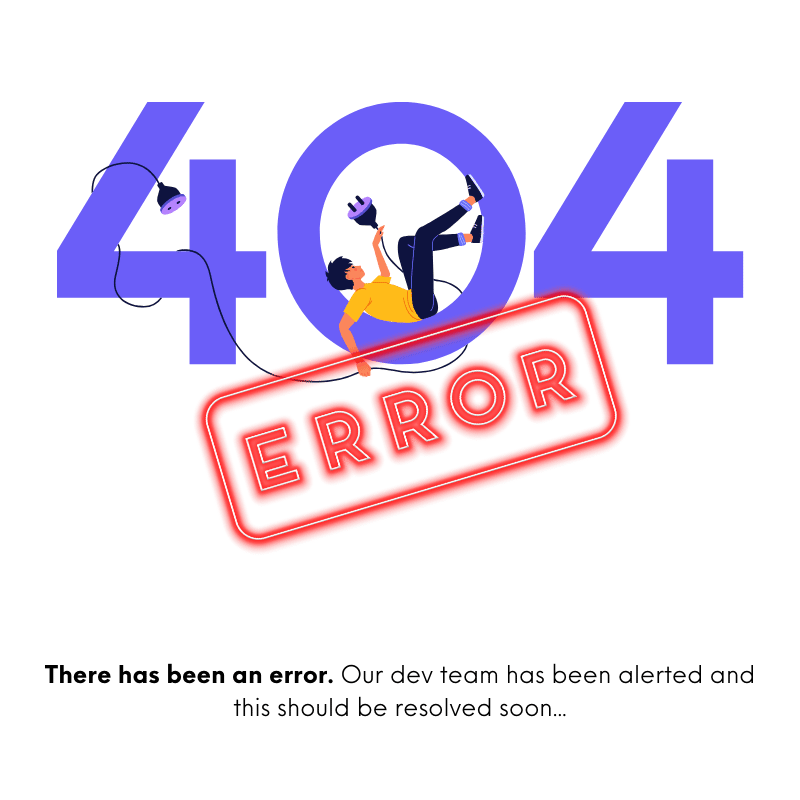 Loading Content...
Loading Content...